I think this is very useful for the movie lover so share it here.
The following guide will show you how to rip DVD movies to popular video, audio formats, so that you can backup DVD movies on computer or watch DVD movies on various portable players.
Step 1: Download iCoolsoft DVD Ripper for free, then install and launch this tool.
Step 2: Click "Load DVD", then select your DVD driver and click "OK". The following window will show up.
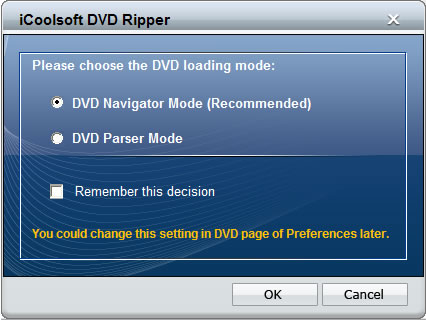
As stated at the bottom of the above window, you could change this setting in DVD page of Preferences later. You can also set DeCSS settings there.
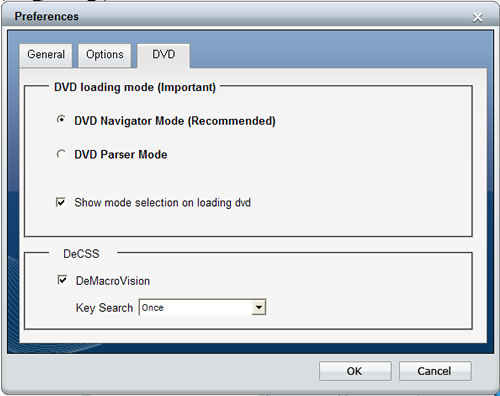
Tip: After loading the DVD, you can preview it in the preview pane and take snapshot of the scenes you like by using the Camera button. To set the format and the output folder for the pictures snapped, you can click "Preferences" button and set in the General page.
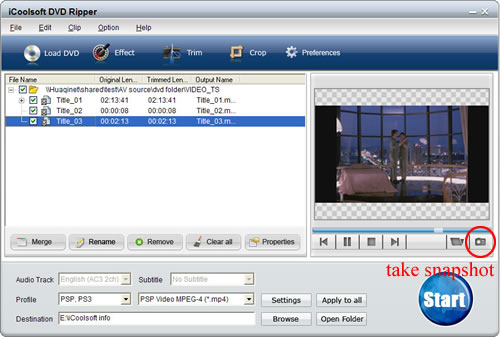
Step 3: Select Audio Track and Subtitle. Choose the output format from "Profile" drop-down list. Click "Apply to all" to set the format for all source videos. Click "Browse" button to set output folder, use "Open Folder" to quickly open that folder.

Tip: You can also set the output folder by clicking button "Settings". In the "Settings" window, you can set other output parameters if you like.
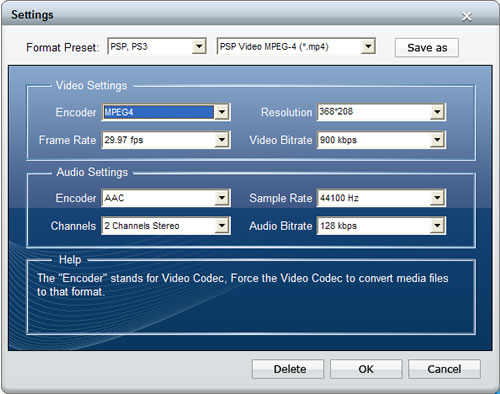
Step 4: Click "Start" button to begin ripping and converting. When finished, you will get DVD movies stored in specified format in output folder.
Tips: If you would like to edit the DVD movie before ripping, you can select the title/chapter and click "Effect", "Trim", or "Crop" button. In the popped out "Edit" window, you can adjust the Brightness, Contrast, and Saturation of the DVD; trim any time length of clips to convert only or delete from the file you want to rip; crop displaying area to get rid of black borders or zoom in some part of the image; select Aspect Ratio; and add text/picture watermark.
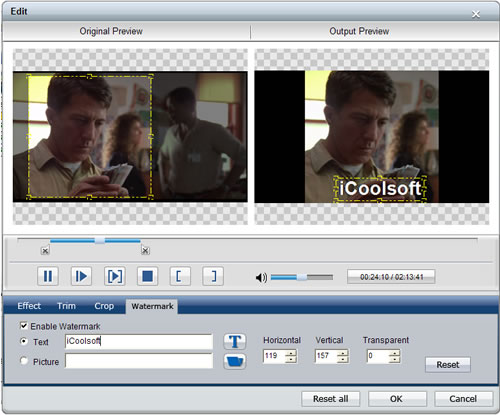
If you want to output some certain chapters of the DVD as one file, you can select the chapters and click "merge" button.
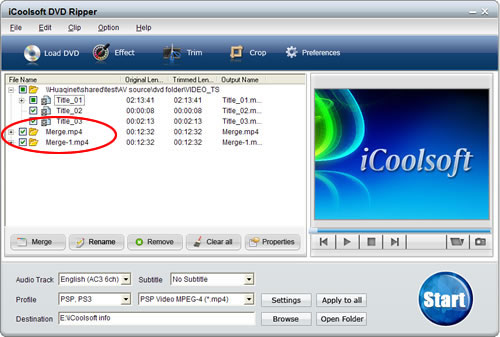
iCoolsoft DVD Ripper supports all types of DVD movie, and allows you to output video, audio files in any popular format. It also helps you watch DVD movies on iPod, iPhone, PSP, Archos, iRiver, Zune, BlackBerry and other portable players.
How to Rip DVD Movie?iCoolsoft DVD Ripper is a professional DVD movie ripping and converting tool, that can rip movies from DVD disc and convert to all popular video formats like AVI, DivX, MKV, MP4, WMV, ASF, 3GP, etc. even output HD videos such as HD AVI, HD H.264, HD WMV, and so on. This DVD Ripper also helps extract DVD audio tracks to popular audio formats, like MP3, WMA, M4A, AAC, WAV, AC3, etc.
With this powerful DVD ripper, you can save your favorite DVD moives on computer as backup, and convert to videos optimized for diverse digital devices for your mobile enjoyment. This DVD Ripper supports rip DVD to iPod, iTouch, iPhone, Apple TV, PSP, Xbox, Zune, Walkman, iRiver, Archos, iPAQ, Pocket PC, mobile phones, and so on.
The DVD ripping software allows choose any DVD title or chapter to convert, or specify any video segment. You can also use this DVD Ripper to edit DVD movies as you like by cropping area, adjusting effect, merging videos, and adding watermark. The output quality can also be adjusted by customizing all video and audio settings.
The following guide will show you how to rip DVD movies to popular video, audio formats, so that you can backup DVD movies on computer or watch DVD movies on various portable players.
Step 1: Download iCoolsoft DVD Ripper for free, then install and launch this tool.
Step 2: Click "Load DVD", then select your DVD driver and click "OK". The following window will show up.
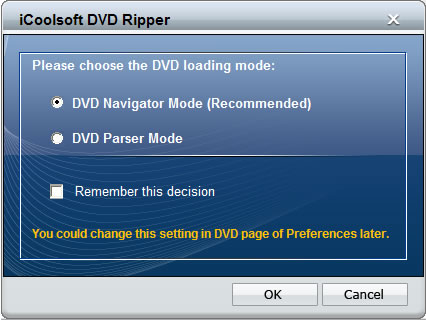
As stated at the bottom of the above window, you could change this setting in DVD page of Preferences later. You can also set DeCSS settings there.
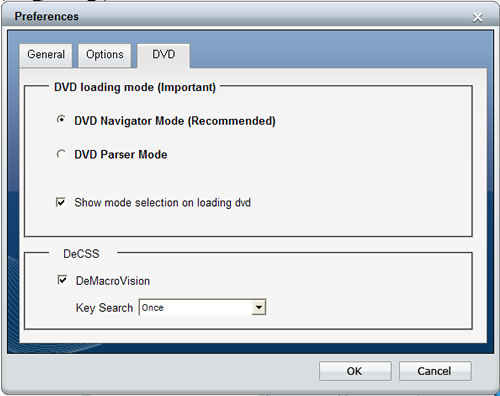
Tip: After loading the DVD, you can preview it in the preview pane and take snapshot of the scenes you like by using the Camera button. To set the format and the output folder for the pictures snapped, you can click "Preferences" button and set in the General page.
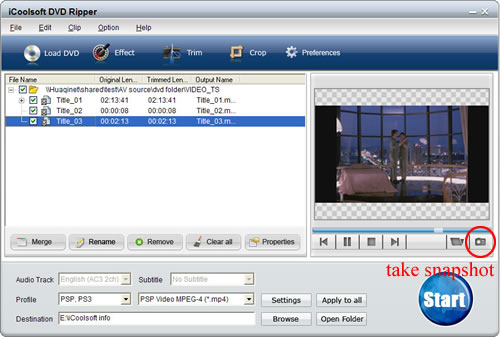
Step 3: Select Audio Track and Subtitle. Choose the output format from "Profile" drop-down list. Click "Apply to all" to set the format for all source videos. Click "Browse" button to set output folder, use "Open Folder" to quickly open that folder.

Tip: You can also set the output folder by clicking button "Settings". In the "Settings" window, you can set other output parameters if you like.
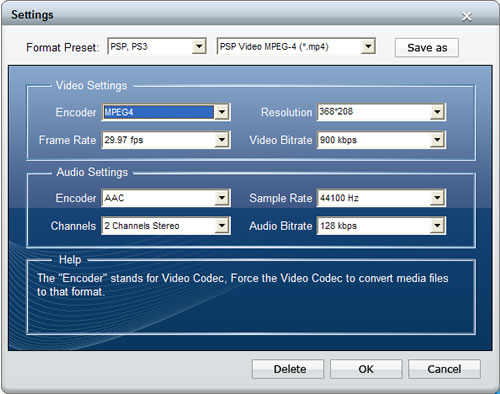
Step 4: Click "Start" button to begin ripping and converting. When finished, you will get DVD movies stored in specified format in output folder.
Tips: If you would like to edit the DVD movie before ripping, you can select the title/chapter and click "Effect", "Trim", or "Crop" button. In the popped out "Edit" window, you can adjust the Brightness, Contrast, and Saturation of the DVD; trim any time length of clips to convert only or delete from the file you want to rip; crop displaying area to get rid of black borders or zoom in some part of the image; select Aspect Ratio; and add text/picture watermark.
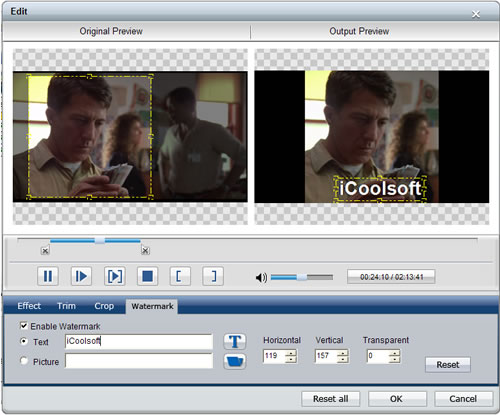
If you want to output some certain chapters of the DVD as one file, you can select the chapters and click "merge" button.
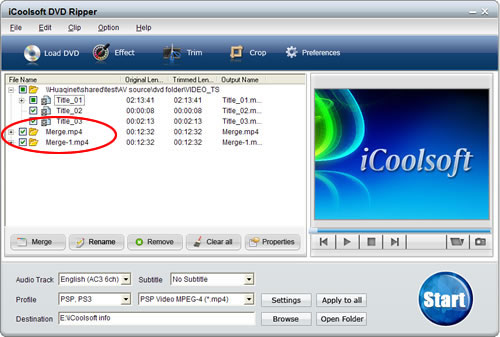
iCoolsoft DVD Ripper supports all types of DVD movie, and allows you to output video, audio files in any popular format. It also helps you watch DVD movies on iPod, iPhone, PSP, Archos, iRiver, Zune, BlackBerry and other portable players.
