
Web & communication software
While the tech world speculates on what form a rumored Facebook news reader might take, AOL on Monday rolled out a beta version of its Google Reader replacement. AOL Reader joins offerings from Digg and Feedly in the effort to fill the hole left by Google’s soon-to-be-shuttered feed reader, which shuts down for good next Monday.
Google Reader was beloved because it provided a simple way to subscribe to RSS feeds, always updated quickly with new content, and added social sharing features. So how does AOL Reader fare as a replacement app? Meh.
Lately, a lot of news readers like Flipboard, Pulse, and Feedly display content by focusing on photographs with smaller text headlines in a card-style format. So AOL had a chance to do something other than the standard text-focused approach found in most RSS readers. Instead, AOL Reader turns out to be a pretty ho-hum take on feed reading, and also suffers a few problems that should give any Google Reader fan pause.
[h=2]Keeping up appearances[/h] Let’s start with the overall visual look. AOL Reader is a bland mix of blues and white that make it harder for visual cues such as headlines and folder breaks to stand out. No doubt the color scheme was supposed to evoke a feeling of minimalist chic, but it’s more reminiscent of a dreary, rainy day. This is not a color palette you want to stare at every day for long periods.

Below those buttons, a “Home” link separates the latest articles by folder, “Starred” shows any bookmarked articles, and “All” shows a chronological list of the latest articles regardless of the folder they’re in. Below that, Reader folders appear in alphabetical order followed by any feeds that aren’t organized yet.
[h=2]Feeding Reader[/h] Adding content to AOL Reader is straightforward. You can use search terms to find an RSS feed, enter a feed's specific URL, or search for content by categories such as technology, sports, and lifestyle. Sadly, AOL’s search capabilities are pretty limited, and search results often missed out on some obvious hits. Searching for “New York Yankees,” for example, didn’t show anything from MLB.com or New York Daily News, even though both are popular choices and have RSS feeds. So finding direct RSS feeds may be a better option until AOL boosts its reader’s search feature.

[h=2]Reading on AOL Reader[/h]

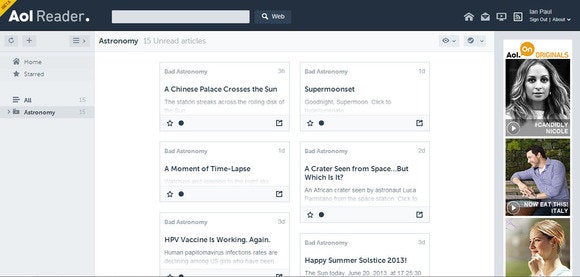
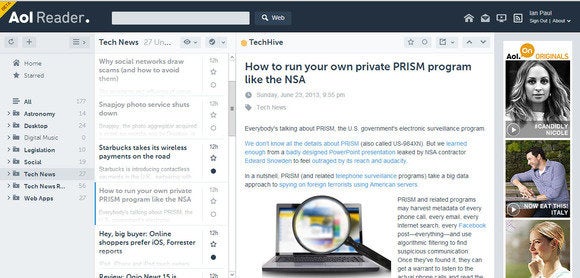
Each view will also change how a full article is displayed. Card View, for example, pops out full articles in a new window, while List View opens each article inline. Once you’re actually reading an article, AOL’s service offers options to share stories via email or on social networks such as Facebook, Google+, LinkedIn, and Twitter. There are also options to mark an article as unread, star it, and move to the next article.
 Here’s how AOL Reader looks on an Android smartphone. Jumping over to the mobile Web version, AOL has done a pretty good job. Similar to most mobile sites these days, AOL Reader for mobile relies on drawer-style navigation that hides the menu options until you need them. You still get the same drab colors, but the mobile interface was very responsive. The mobile version is missing some features from the desktop version, however, including sharing with social networks, changing viewing options, and deleting feeds.
Here’s how AOL Reader looks on an Android smartphone. Jumping over to the mobile Web version, AOL has done a pretty good job. Similar to most mobile sites these days, AOL Reader for mobile relies on drawer-style navigation that hides the menu options until you need them. You still get the same drab colors, but the mobile interface was very responsive. The mobile version is missing some features from the desktop version, however, including sharing with social networks, changing viewing options, and deleting feeds.[h=2]First impressions[/h] For anyone who doesn’t mind AOL Reader’s drab appearance, this beta version is serviceable, but power users may want to look elsewhere. You may come across problems such as getting the full RSS feed for certain sites. Slate’s Bad Astronomy blog, for example, only displayed a one-sentence summary inside AOL Reader, while full articles were available through Google Reader. That said, Slate content is handled differently depending on the app so this may not be AOL’s fault. Flipboard, for example, automatically opens Slate articles in a full Web view, while Pocket displays full articles in a text-centric view similar to Google Reader.
AOL Reader also lacks some essential features, such as searching across your subscriptions, native mobile apps, and subscription export options. The company plans to roll out these features in the coming months, but it may charge for them. AOL hasn’t committed to anything yet, but the company did say upcoming features “may be available for a fee as we evolve the Reader.” Charging for features that came standard in Google Reader may turn off many users. Then again, paying money upfront might guarantee AOL’s service sticks around in the long term unlike its Google-built predecessor.


 [/h] Ian is an independent writer based in Tel Aviv, Israel. His current focus is on all things tech including mobile devices, desktop and laptop computers, software, social networks, Web apps, tech-related legislation and corporate tech news.
[/h] Ian is an independent writer based in Tel Aviv, Israel. His current focus is on all things tech including mobile devices, desktop and laptop computers, software, social networks, Web apps, tech-related legislation and corporate tech news.More by Ian Paul
[h=4]Subscribe to the Daily Downloads Newsletter[/h]
[h=2]Thank you for sharing this page.[/h]
[h=2]Sorry! There was an error emailing this page[/h]
